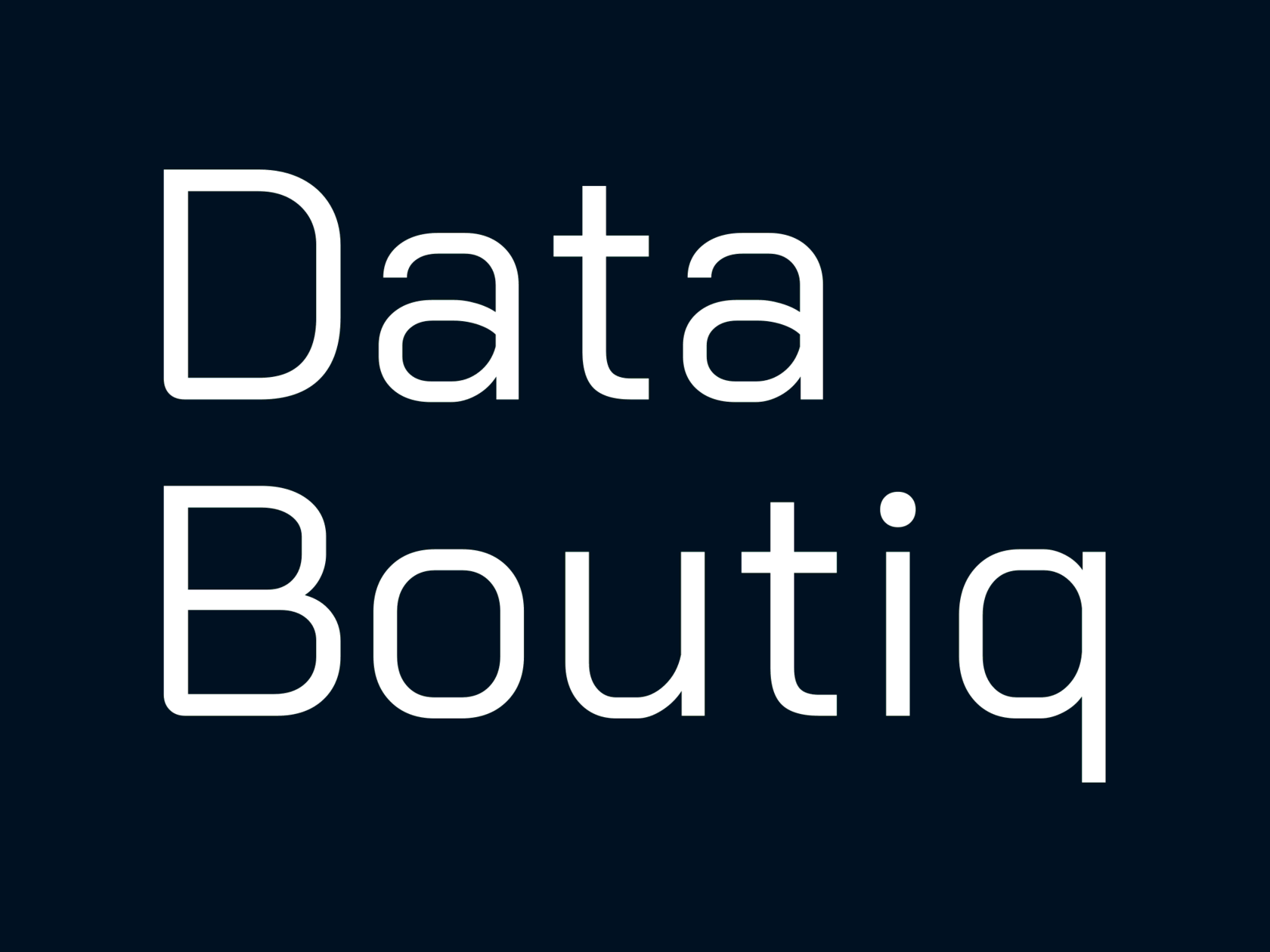Tableau Advanced Use Cases & Features
Histogram with Additional Detail
by Data Boutiq
A regular histogram shows the distribution of a measure, but did you know you can add additional details to enhance its insights? For example, consider the distribution of the number of orders per customer. By adding granularity at the customer level and incorporating color coding to represent profit from each customer, you can gain a more detailed and informative view of the data.
Why add extra detail to the histogram
Why add extra detail to the histogram
Adding extra detail to a histogram can provide deeper insights and more actionable information. Here are some reasons why:
- Distribution of Orders per CustomerShowing the distribution of the number of orders per customer helps businesses understand their customer base and identify which customers contribute the most to overall sales. It can also reveal trends in customer behavior, such as which customers order more frequently over time.
- Granularity by customer visualizationAdding granularity by customer allows businesses to gain detailed insights into their customer base. This can help identify patterns and trends in customer behavior, enabling businesses to optimize customer experiences. For example, businesses can quickly identify which customers are more likely to purchase a particular product or service, determine which customers are most likely to abandon a purchase, and recognize which customers are most likely to remain loyal. This data can inform marketing campaigns and other strategies to enhance customer satisfaction.
- Color Coding for Profit from Each CustomerUsing color coding to display the profitability of each customer provides a clear visual representation of customer profitability. For instance, a customer's income could be represented in green, while their costs could be shown in red. This visualization helps users quickly understand the profitability of each customer and identify the most profitable ones. Additionally, color coding can highlight profitability trends over time, making it easier to spot changes and take appropriate actions.
How to add detail to a histogram
How to add detail to a histogram
For step-by-step instructions, check the Tableau Public workbook.
Explore our possibilities
Use proved Tableau expertise
By clicking the button, you agree to the processing of personal data.
We use it to stay connected. Read more