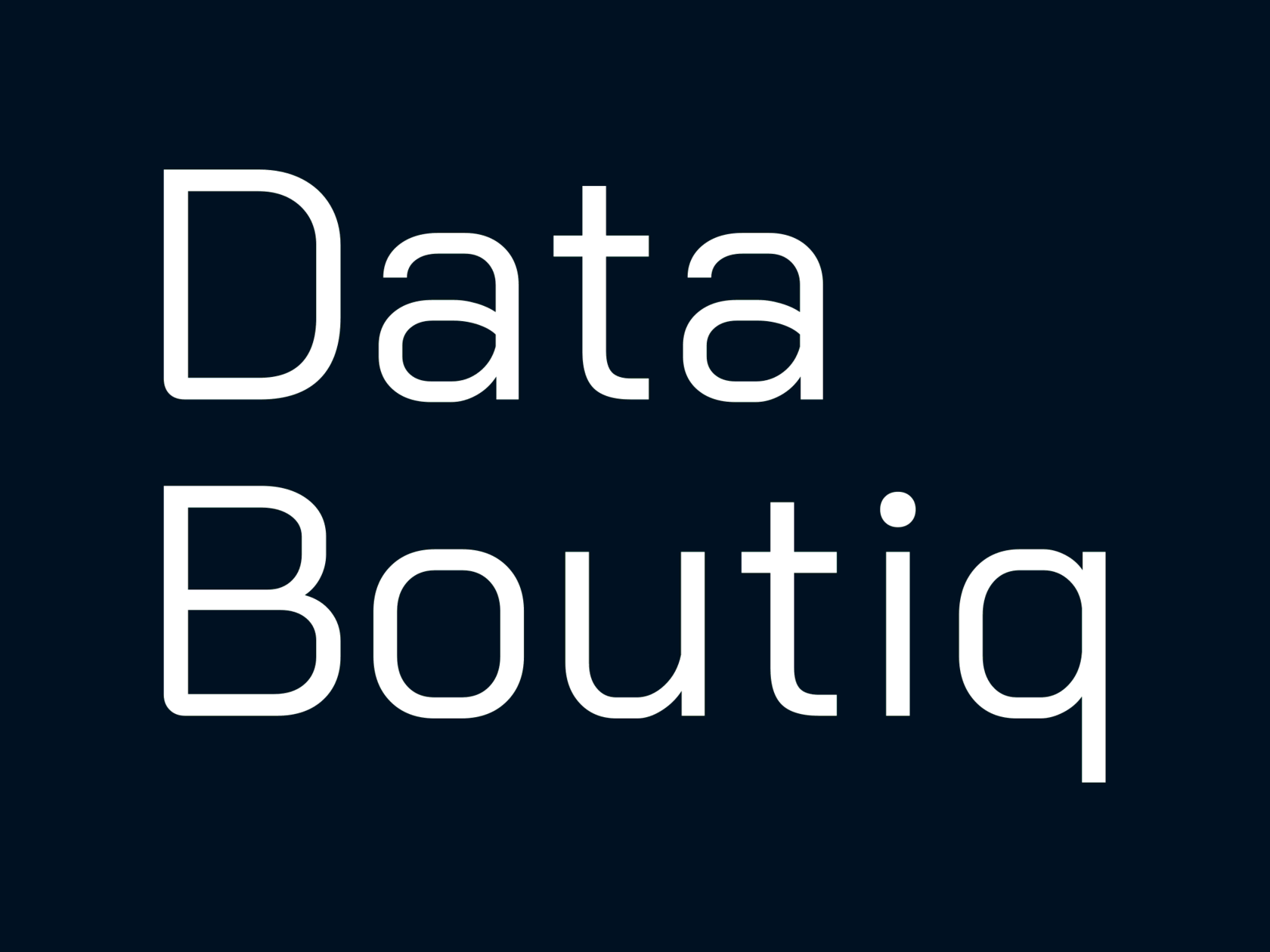Tableau Advanced Use Cases & Features
Adding Synchronized Scroll
by Data Boutiq
Adding synchronized scrolling is ideal for situations where the client's requirements or their data do not fit neatly into the specified dashboard size. Let's explore two different methods to achieve this in Tableau.
Adding synchronized scrolling in Tableau helps in several ways
-
Enhanced User Experience
Users can easily navigate through large datasets without losing context. When viewing a dashboard with multiple charts, synchronized scrolling ensures that all charts move together, making it easier to compare data across different dimensions. -
Improved Data Analysis
It allows for a more seamless analysis of data, especially when dealing with multiple metrics and dimensions. Analysts can scroll through sales data for different regions and products simultaneously, helping them spot trends and correlations more effectively. -
Consistent View
Maintains a consistent view across different parts of the dashboard. When scrolling through a long list of items, synchronized scrolling ensures that all related charts and tables stay aligned, providing a cohesive view of the data. -
Time Efficiency
Saves time by reducing the need to manually align and scroll through different parts of the dashboard. Users can focus on analyzing the data rather than adjusting the view, making the process more efficient.
How to add syncronized scroll
How to add syncronized scroll
For step-by-step instructions, check the Tableau Public workbook.
Explore our possibilities
Use proved Tableau expertise
By clicking the button, you agree to the processing of personal data.
We use it to stay connected. Read more